Using ecommpay payment module for OpenCart 3.0 CMS
This manual describes how to use the ecommpay payment module plug-in version 3.0. The plug-in allows you to use ecommpay payment solutions for sites that are based on CMS OpenCart version 3.0 or later.
To download the plug-in ecommpay payment module follow the link here.
Operational scheme
Interaction with ecommpay payment solutions is performed by using a payment page.
Request for opening the payment page is automatically generated by the plug-in when ecommpay is selected as a payment method.
If the payment is declined, a customer may re-enter the data on the payment page.
Upon receipt of the payment result, a callback is sent to the site's system. The callback is processed by the plugin automatically. In accordance with the payment result, the status of the order changes to:
- Failed status — the payment has not been completed.
- Success status — the payment has been successfully completed.
- Pending status — awaiting the payment completion.
- Reversed status — the payment has been refunded before the end of the operation day on which the payment was made.
- Refunded status — the payment has been refunded after the end of the business day on which the payment was made.
Installing
To install a plug-in, do the following:
- Open OpenCart.
- Go to the section .
- Click the Upload button and select the file with the plug-in in the format:
ocmod.ziporocmod.xml.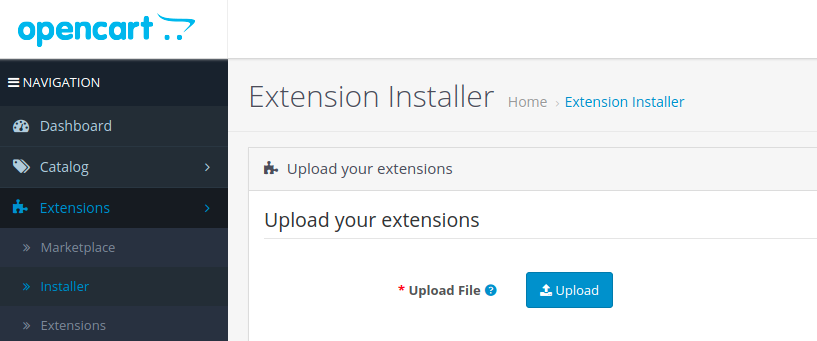
Testing
When the plug-in is activated, the test mode is used by default. By using this mode, you can get familiar with the operation process of the plug-in connected to the site, without an option to perform payments in real time. In the test mode, you may configure and test the plug-in, perform test orders and view information about the them.
Configuration
To configure parameters of the plug-in in the test mode, do the following:
- Go to the section and select the extension type Payments.
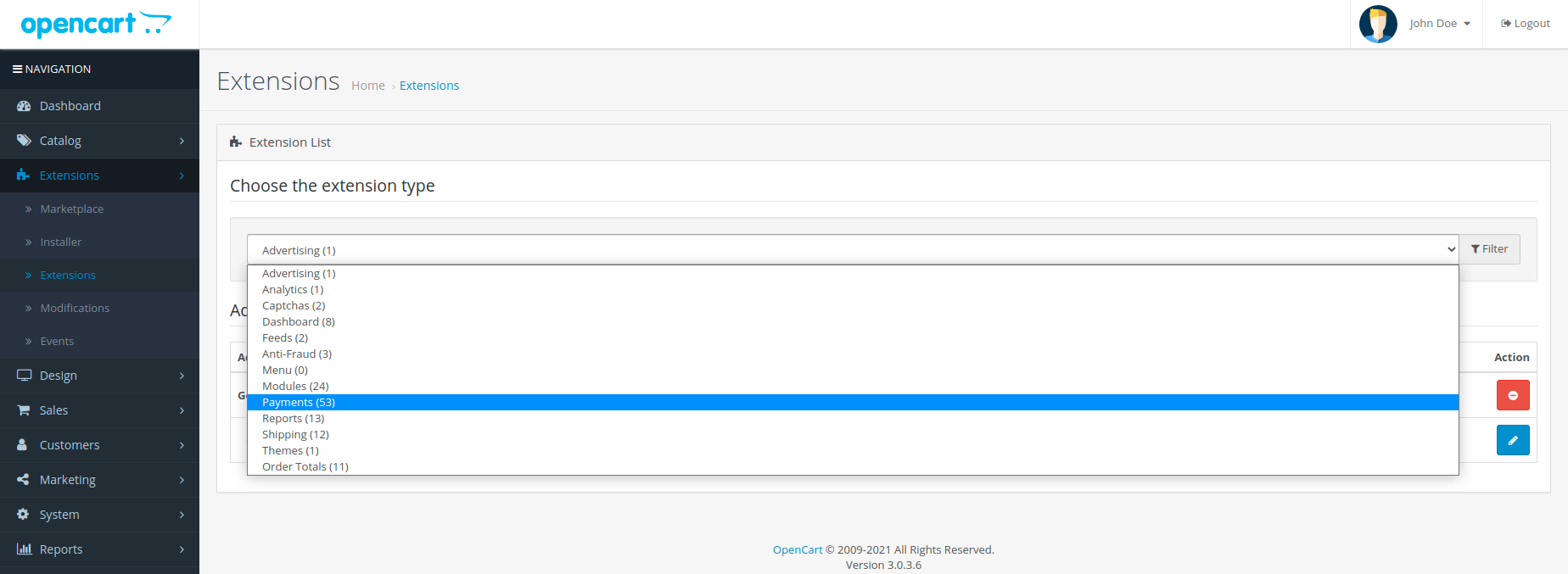
- Find payment type ecommpay in the table Payments and click the
 button in the corresponding row.
button in the corresponding row. - Click the
 button in the same row in order to configure parameters of the plug-in.
button in the same row in order to configure parameters of the plug-in.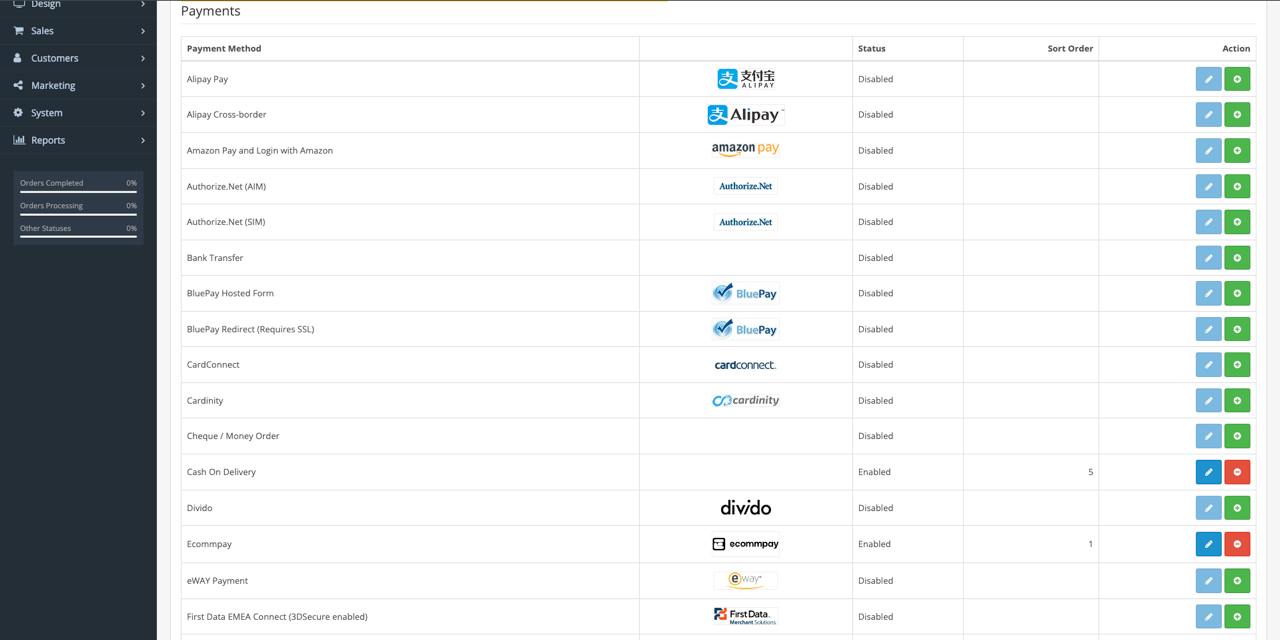
- Configure the required settings. For more details see below.
- Make sure that the Test mode checkbox is checked.
- Click the
 button to save changes.
button to save changes.
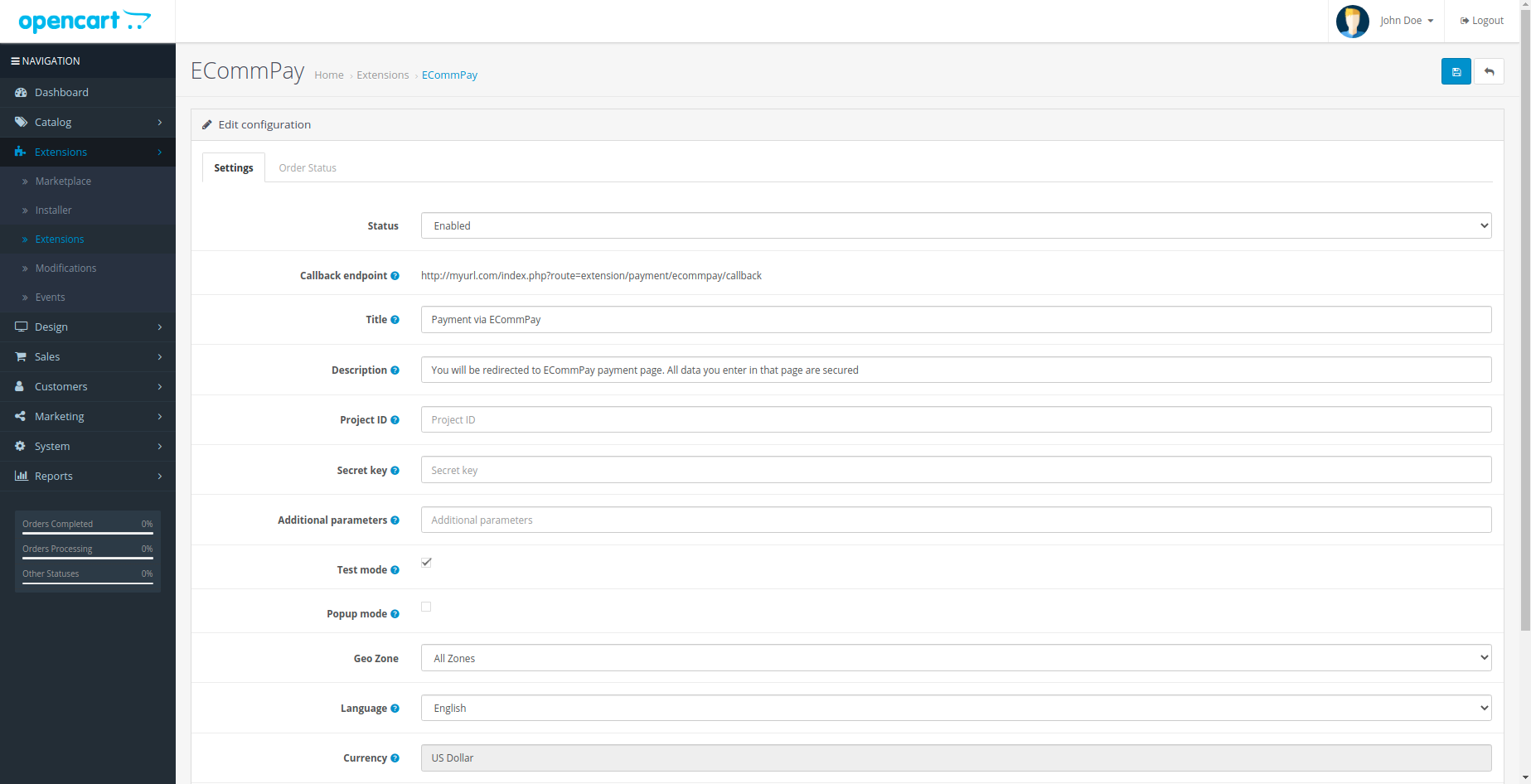
On the Settings tab, you can set up basic parameters for the plug-in operation:
- Status. Defines a display mode of the payment method by using ecommpay payment page on the site.
- Parameters of ecommpay payment page operation while displaying:
- Title — a name of the payment method on the site.
- Description — information about the payment method on the site.
- Additional parameters — additional parameters of the payment page.
A list of these parameters is available Parameters for opening the payment form. When specifying two or more parameters, they must be entered with "&" as separator.
- Language — a language of the payment page.
- Currency — a currency of the payment page. A number of decimal places is required. Otherwise, the payment amount is displayed incorrectly.
- Popup mode — the way of displaying the payment page in the popup or in the current tab.
- Sort Order — an order number of the payment method displayed in the list of available payment methods on the site.
- Geo Zone. Defines a region where the payment method is available.
- Parameters Project ID and Secret key are used for implementing ecommpay payment solutions.
They are not used in the test mode.
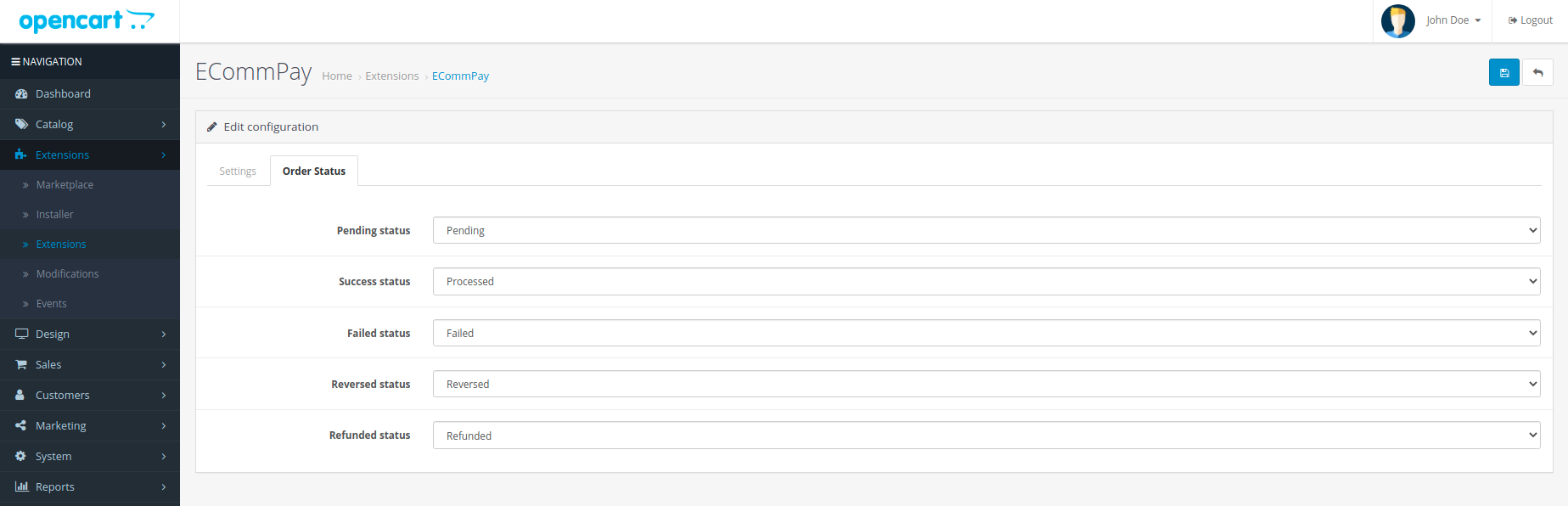
On the Order Status tab, you can change the default names of the statuses described in the Operational scheme section.
Performing test orders
Once the parameters of the plug-in are configured you should perform test orders on the site and check information regarding the orders in OpenCart in the section .
Launching
Once the plug-in is tested using all the planned payment methods it may be switched to production mode. In order to do this, you should receive the parameters for the production mode and adjust settings.
Receiving the parameters for the production mode
To receive the parameters for connecting to ecommpay payment solutions, do the following:
- Contact ecommpay technical support and provide the following parameters:
- The site name and its URL.
- The payment page currency.
- URL to receive callbacks (URL, specified in settings on the Settings tab, in the field Callback endpoint).
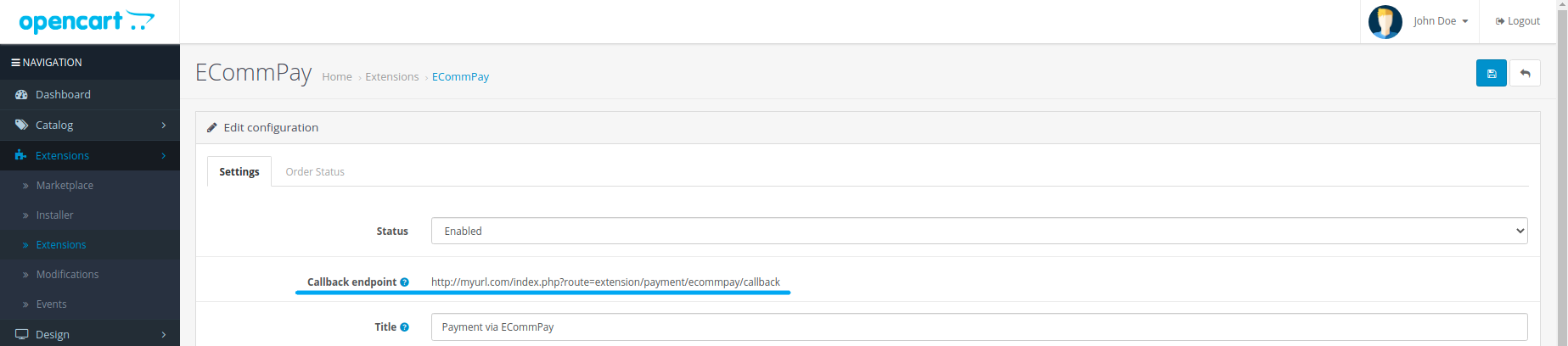
- Receive from ecommpay technical support the following parameters:
- Project ID — site identifier.
- Secret key — secret key, that is generated for a particular merchant in the ecommpay processing system.
Configuring the operational parameters
In order to set the operational parameters, do the following:
- Open OpenCart.
- Go to the section .
- Select ecommpay from the list and click the
 button.
button. - Configure the operational parameters:
- Clear the Test mode checkbox.
- Fill in the fields Project ID and Secret key in accordance with the values received from ecommpay technical support.
- Make sure, that the remaining parameters are set to the required values.
- Click the
 button to save changes.
button to save changes.
Usage
Once the plug-in is launched it operates autonomously.
We recommend that you control orders by reviewing the information in the section , and also to make sure that order numbers are unique within the site. In the case when an order number duplicates, the payment page does not open and the order's status remains Pending status.
If the plug-in is already operating in the production mode and you require to switch it back to the test mode, pay attention to how the payment method is displayed on the site. If the Test mode checkbox is selected and Enabled option is selected in the Status field, the payment method using the ecommpay payment page is displayed on the site. However, all payments are performed as test payments.
Before you switch the plug-in back to the production mode, make sure that the Project ID and Secret key fields are filled in accordance with the values received from ecommpay technical support.
If you have any further questions with regards to the plug-in operation contact ecommpay technical support by email support@ecommpay.com